Howto Install and Run the Android Emulator
By Pete Freitag
I am in the process of building some mobile apps for one of my clients, and while I'm pretty familiar with running the iPhone simulator and building iPhone apps, I'm pretty new to the Android development tools at this point. So I thought I would give a quick and easy guide for folks to follow, that might be interested in getting started with Android Development and running the Android Emulator.
I should mention that there is also an Eclipse Plugin for Android Development as well that you can use instead. Also, I'm using a Mac, but I think the steps should be pretty close if you are running Windows or Linux.
Step 1 - Download the Android SDK
Download the Android SDK, and unzip it somewhere. I placed the android-sdk-mac_86 folder in my /Applications/ folder, but you can put it wherever you want.
Step 2 - Optional Add to System Path
Since we are using the command line you might find it useful to add the android-sdk-platform/tools folder to your system path so you can run the android commands from any folder.
Step 3 - Install Android Platforms
At this point, I tried running the emulator command, but the SDK doesn't contain any Android Platforms, the Android platform is essentially Android OS, you need to install at least one version (eg 1.6, 2.1, 2.2, etc) to run the emulator.
To install platforms run the android command located in the tools folder of the SDK (use Terminal.app on a Mac, or the Command Prompt on Windows, Linux folks you know what to do :). This will pop up a window. Select Available Packages, pick some platform versions and install.
Step 4 - Create a Virtual Device
Still in the android tool, click on Virtual Devices on the left, and then click New. Here's an example of the settings for the new device:
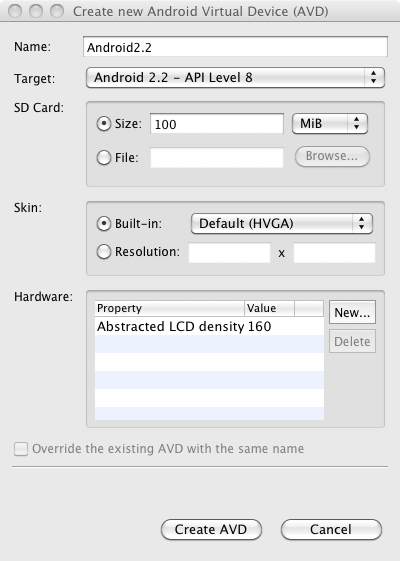
Once you create the avd file, it should show up in the listing of Android Virtual Devices:
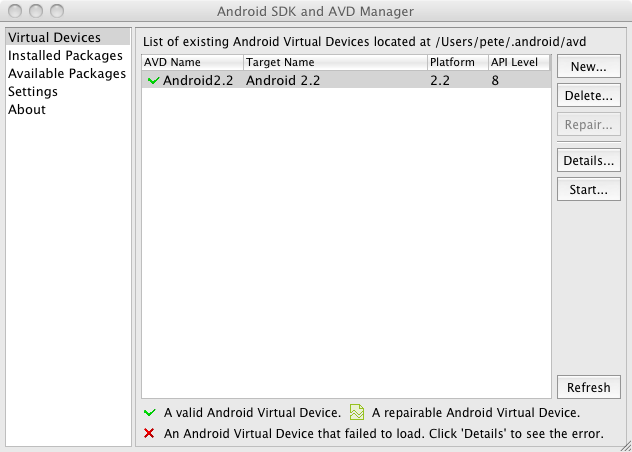
Step 5 - Run the emulator
Now select the virtual device you just created and click Start on the right, and the emulator should start running:
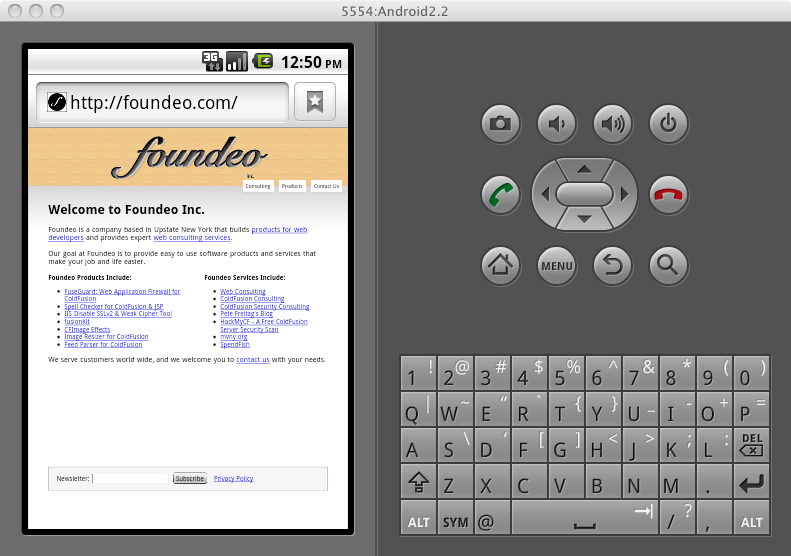
Howto Install and Run the Android Emulator was first published on August 20, 2010.
If you like reading about android, emulator, mobile, or google then you might also like:
- Building iPhone Android Apps with jQuery Mobile and PhoneGap Slides
- HTML5 Input Type Keyboards on iPhone & Android Devices
- Getting Started with jQuery Mobile
Discuss / Follow me on Twitter ↯
Tweet Follow @pfreitagComments
So if you happen to see similar behaviour when you first install Android SDK, check Java JRE/JDK is installed and the directory it was installed in is included on the PATH environment variable.
Download the Android SDK,
PROOFREAD!
"invalid command-line parameter: Files.
Hint: use '@foo' to launch a virtual device named 'foo'.
please use -help for more information"
Either use a file-name without spaces, or alternatively, use the older format for folder - the one which uses 8 chars, so replace c:\program files\android-sdk with c:\progr~1\android-sdk
Starting emulator for AVD '40And4'
Failed to create Context 0x3005
emulator: WARNING: Could not initialize OpenglES emulation, using software renderer.
could not get wglGetExtensionsStringARB
could not get wglGetExtensionsStringARB
could not get wglGetExtensionsStringARB
could not get wglGetExtensionsStringARB
could not get wglGetExtensionsStringARB
could not get wglGetExtensionsStringARB
could not get wglGetExtensionsStringARB
could not get wglGetExtensionsStringARB
emulator: emulator window was out of view and was recentered
 Pete Freitag
Pete Freitag
Please take a look here for detailed instructions:
http://developer.android.com/guide/developing/tools/emulator.html